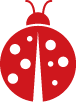First locate device using the follow:
lsusbOutput:
Bus 001 Device 001: ID 1d6b:0001 Linux Foundation 1.1 root hub
Bus 001 Device 002: ID 80ee:0021 VirtualBox USB Tablet
Bus 001 Device 004: ID 0bda:8812 Realtek Semiconductor Corp. RTL8812AU 802.11a/b/g/n/ac 2T2R DB WLAN Adapter
We'll be dealing with the Realtek device.
Ensure your system is update to date with the following commands:
sudo apt-get update
sudo apt-upgrade -y
sudo apt dist-upgrade -yInstall the Alpha's drivers:
sudo apt-get install realtek-rtl88xxau-dkms
sudo apt-get install dkms
git clone https://github.com/aircrack-ng/rtl8812au
cd rtl8812au
make
sudo make installNote: If you get an error during make you may need to install the linux headers:
sudo apt install linux-headers-amd64Reboot and ensure device is installed.
Put the device in monitor mode:
sudo ip link set wlan0 down
sudo iw dev wlan0 set type monitor
sudo ip link set wlan0 up