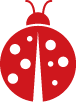The following is from EasternMA-ARES-SET-Regional-Prep-11-11-23-V2.0.pdf in Amateur Radio Directory. The below was taken from page 9.
I used Radio Mail app connected to radio with appropriate cable connected to phone via Bluetooth.
Exercise Frequency Usage
Two meter and 440 MHz local voice nets: - The following is a list of key frequencies with any
additional frequencies at the discretion of local ARES Group
147.000-Dartmouth Repeater (PL: 67.0 Hz)
147.180-Bridgewater Repeater (PL: 67.0 Hz)
8146.895-Walpole Repeater (PL: 123.0 Hz)
146.955-Westford Repeater (PL: 74.4 Hz)
145.230-Boston Repeater (PL: 88.5 Hz)
147.435-Western Middlesex ARES Simplex (PL: 110.9 Hz)
146.580-Cape and Islands ARES District wide Simplex (No PL)
446.675-Marlborough Repeater (PL: 88.5 Hz)
The MMRA Network will be utilized at the section level – a link to the repeaters linked up is listed at the end of the frequency usage document
146.550-MMRA Simplex component
146.580-MMRA Simplex component secondary
Secondary Frequencies that will be monitored:
146.985-Blue Hill Science Center – Milton, MA (linked) (PL 88.5 Hz)
449.125-Blue Hill Science Center – Milton MA (linked) (PL: 146.2 Hz)
446.325-New England Sci-Tech - Natick, MA (PL: 146.2 Hz) ***
6 meter operations
53.31-Mount Wachusett Repeater PL: 71.9 Hz
Winlink Express VHF (non-P2P): 145.090 FM frequencies –
Local VHF RMS Stations – Some stations may offer both Packet and VARA FM modes
AB1PH-10 connect direct or via digipeaters WA1PLE-2, W1STR-3 or BROCK
W1SHS-10 connect direct or via digipeaters WA1PLE-2, W1STR-3 or BROCK
KF1D-10 connect direct or via digipeaters WA1PLE-2, W1STR-3 or BROCK
W1SGL-10 connect direct or via digipeaters WA1PLE-2, W1STR-3 or BROCK
WZ0C-10 connect direct or via digipeater W1STR-3
Or other VHF RMS stations available from Winlink Express station lookup.
Also see http://www.n1xtb.net/EMA_packet_map.html for locations of local RMS stations
Telnet may be used if available and necessary.
HF Winlink stations (Non-P2P):
Local HF RMS stations - VARA HF Preferred mode
W1EO: 3937.900 KHz center, 3936.4 KHZ dial
KF1D: 7101.3 KHz center, 7099.8 KHz dial
W1EO: 7102.5 KHz center, 7101.0 KHz dial
Or other HF RMS stations available from Winlink Express station lookup.
Telnet may be used for training purposes if RF capability is not present.