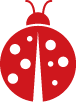The following was taken from here. All below steps assume a Linux O/S. I used Debian 12.
Setup Ollama:
curl -fsSL https://ollama.com/install.sh | sh
Running Model:
ollama run llama3
To use the ollama API, you'll need to open appropriate ports and perform the following extracted from here:
We want our API endpoint to be reachable by the rest of the LAN. For ollama, this means setting OLLAMA_HOST=0.0.0.0 in the ollama.service.
Run the following command to edit the service:
systemctl edit ollama.service
Find the [Service] section and add Environment="OLLAMA_HOST=0.0.0.0" under it. It should look like this:
[Service]Environment="OLLAMA_HOST=0.0.0.0"
- Save and exit.
Reload the environment.
systemctl daemon-reloadsystemctl restart ollama
Example Ollama API is as follows:
curl http://192.168.1.179:11434/api/generate -d '{
"model": "codellama",
"prompt": "Why is the sky blue?",
"stream": false
}'
Adding a web UI
One of the easiest ways to add a web UI is to use a project called Open UI. With Open UI, you can add an eerily similar web frontend as used by OpenAI.
You can run the web UI using the OpenUI project inside of Docker. According to the official documentation from Open WebUI, you can use the following command if Ollama is on the same computer:
docker run -d -p 3000:8080 --add-host=host.docker.internal:host-gateway -v open-webui:/app/backend/data --name open-webui --restart always ghcr.io/open-webui/open-webui:mainURL to connect from remote computer: <host_name/ip_address>:3000
Keeping Your Docker Installation Up-to-Date
In case you want to update your local Docker installation to the latest version, you can do it with Watchtower:
docker run --rm --volume /var/run/docker.sock:/var/run/docker.sock containrrr/watchtower --run-once open-webui