I've had to install BOINC many times and kept running into road blocks, so I decided to put together all my steps in one spot.
The following instructions were used against (Ubuntu 20.10 and Debian 10). Both systems were updated and upgraded prior to installing BOINC.
1. Go to the Rosetta@home website and create an account. While you're there read up on the project.
2. Install BOINC client and manager using CLI. Installing the manager is optional. I use it to administer Rosetta@home client computers from one computer.
sudo apt install boinc-manager boinc-client
3. BOINC uses boinc groupname, so you should add the user you'll be editing BOINC config files to the boinc group.
sudo usermod -a -G boinc [user_name]
4. BOINC uses boinc username. If the boinc user is NOT part of the boinc group, then added it.
sudo usermod -a -G boinc boinc
5. Verify boinc user has a home, if not, then create it and change ownership to boinc user and group.
sudo mkdir /home/boinc
sudo chown boinc:boinc /home/boinc
6. I found this page and only needed part of the Optional Setup Hints section. I pulled them out and added them below. I also replaced <username> with boinc. Ignore the strike-through steps.
Open /etc/group in a text editor.Look for the line starting with boinc:x::Edit the line to look like boinc:x::(will be a number, do not change it)Save the file and close the editor.Open a terminal and enter the following commands, substitute boinc for :
sudo ln -s /etc/boinc-client/gui_rpc_auth.cfg /home/boinc /gui_rpc_auth.cfg sudo ln -s /etc/boinc-client/gui_rpc_auth.cfg /var/lib/boinc-client/gui_rpc_auth.cfg sudo chown boinc:boinc /home/boinc /gui_rpc_auth.cfg sudo chown boinc:boinc /var/lib/boinc-client/gui_rpc_auth.cfg sudo chmod g+rw /var/lib/boinc-client sudo chmod g+rw /var/lib/boinc-client/*.*
Note: If, you receive and error on step 2, delete the file and re-run.
sudo rm /var/lib/boinc-client/gui_rpc_auth.cfg
7. I setup and manage all my Rosetta@home project computers using the GUI BOINC Manager from my laptop. I referenced this page to create the following remaining steps which needed to be done on each Rosetta@home client computer.
8. BOINC client requires a password for remote connections. Using your favorite CLI editor (mine is vim), Update the following file with a password on the first line.
sudo vim /var/lib/boinc-client/gui_rpc_auth.cfg
9. BOINC client initially prohibits remote host connections, so you'll need to add the remote host's name to the following file. In my case I added my laptop's hostname (or ip address).
sudo vim /var/lib/boinc-client/remote_hosts.cfg
10. Now you're ready to restart the BOINC client service.
sudo /etc/init.d/boinc-client restart
Add Rosetta@home Project
Using the BOINC Manager, connect to each BOINC client and perform the following step to add the Rosetta@home project.
Add Project via Tools menu option. Select Biology and Medicine, then Rosetta@home. Then click Next. Select Yes, existing user and enter your account information.
You should be all set, have fun providing computing power to the Rosetta@home project.
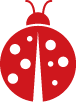
Comments